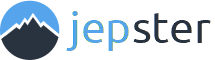Strava Live Segments
BETA
Strava Live Segments gives you the opportunity to compare your current segment effort to your personal, second and third best efforts. In this article it is explained how it works on Jepster.
* Note that the implementation is somewhat different compared to Strava and other bike computers as Jepster does not have authorizations to download the same type of data from the API offered by Strava.
** Strava Live Segments is only available for users with a Strava subscription.

Load a Strava route
Jepster can show a Strava Live Segment and compare it to your three best efforts when you are riding a Strava route. This will only work for your starred segments. Currently there is no maximum on the number of starred segments. But more segments starred for a route means more loading time for a route when downloaded from Strava. As Strava has a maximum number of calls to their servers this might be limited in the future.
Starred segments will be detected when you load a Strava route. When you go to the detailed view of a route the route details, your starred segments on the route and your three best efforts on these segments will be loaded from the database or downloaded from Strava. To refresh the route, starred segments and your efforts push the refresh button.
The route detail screen will show your starred segments for that route and gives you the opportunity to configure if a starred segment has to be used for Strava Live Segments. With the toggle you can switch it on or off.
After loading a Strava route the selected starred segments are visible on the map (orange line). The start and finish of a segment is marked as well (orange circles). Overlapping segments (with the same direction) and segments which are very close to each other will be ignored. The first segment detected persist but the other overlapping segments will be unchecked. To see which segments are ignored you can go the route details screen and check which segments are unchecked.
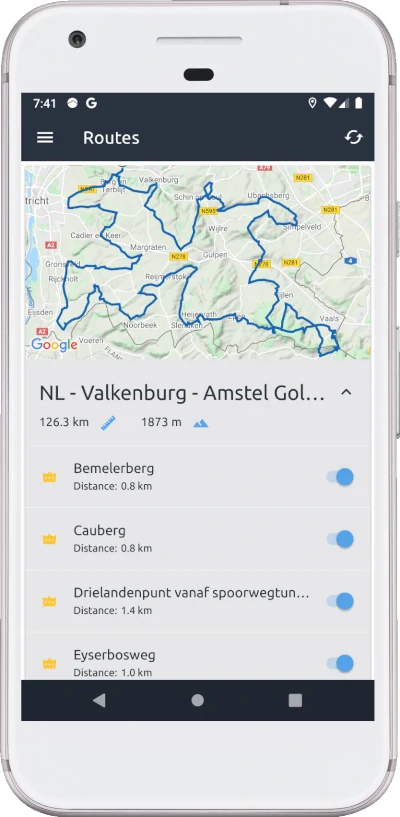

Live segments
After loading the route you are ready to start your ride. When you are following your route and get within 500 meters of the start of a segment you will get an alert “Segment detected” and the Strava Live Segments page will be shown (this can be turned off in the [System settings > Auto show segments]). At the Strava Live Segments page you will see a map with your route, the segment and your data fields as configured for your bike (this can be adjusted). Furthermore a graph of the elevation profile of the segment is shown and your current location at the start of the segment. Above the graph the time delta of your personal, second and third best efforts are shown and set to none (as the segment is not started yet).
If you pass the segment start you will get an alert “Segment started” and the segment timer of your current effort is started. Till the end of the segment at approximately every second Jepster will determine the time difference between your current effort and your personal, second and third best. This is done by comparing the time required for the previous efforts to cover the same distance since the start of the segment as for the current effort. When you are faster a negative green time is shown and the when you are slower a positive red time is shown. Next to that you can see the segment distance progress on the chart for your current effort (orange circle), personal best (gold circle), second best (silver circle) and third best (orange circle).
When you pass the end of segment you will get an alert “Segment finished” and a dialog will be shown with your segment results compared to your personal, second and third best efforts.
The segment time shown is a preliminary result which could be different at Strava (some seconds) as the algorithm to detect the start and finish are different. It also might be that due to a bad GPS signal the start or the end of a segment is not registered and the segment start of finish will not be detected (although Strava might be able to determine your segment results when you upload your ride). Also when you get off course during a segment the registration will fail.
In the system settings you can configure to switch Strava Live Segments functionality off [System settings > Strava live segments]. Starred segments will not be shown when loading a route, will not be visible on the map and no segment detection during your ride.
If a segment is detected the navigation refresh rate will be automatically set to 1 second till the end of the segment. This is done to have more accurate time information and alerts. So battery consumption might be slightly higher (I have to test it to be more precise).


Strava Live Segments data fields
Next to the Strava Live Segment page the live segment information is also available as a data field to be shown on one of the other data pages. The following data fields are available:
| Fields (format) |
|---|
|
Segment - Name Segment - Time elapsed Segment - Distance to start (m or ft) Segment - Distance since start (m or ft) Segment - Distance to end (m or ft) Segment - PR distance elapsed (m or ft) Segment - 2nd distance elapsed (m or ft) Segment - 3rd distance elapsed (m or ft) Segment - PR time delta Segment - 2nd time delta Segment - 3rd time delta |